
DYNAMIC DRESS POSING
I'm using Sydl's Dynamic Evening Dress 2, available at PlanIt 3D
If you want the pose I used, you can download it HERE: V3 Pose
First off, load Vicki 3 and remove the kinematics by selecting the check mark for each leg.
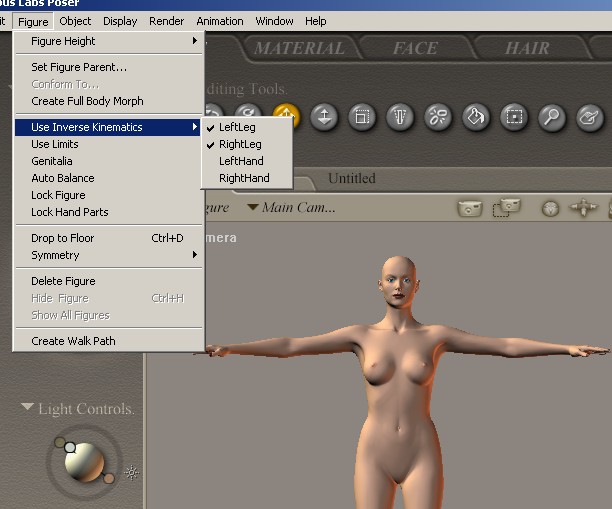
Go over to Window and choose the Joint Editor - make sure the body is
highlighted (selected)
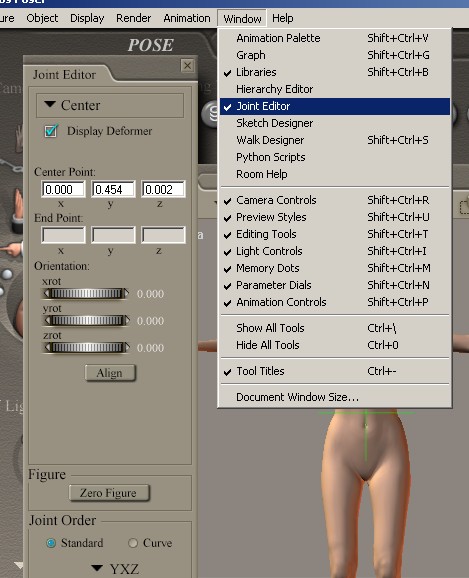
Go down to Figure - Zero Figure and select it and the figure will change slightly...that's good! Just click on the little x to make the Joint Editor Box vanish! Here, you might want to check that she is standing on the floor and not below it - with Vicki/body still selected, click on Figure/Drop To Floor.
We'll add her texture and hair later but right now:
Load the dress and because we don't want this particular dress to fall off Vicki, parent the dress to Victoria's chest. Sometimes, in the case of either a strapless or thin stap dress, it is best to do this.
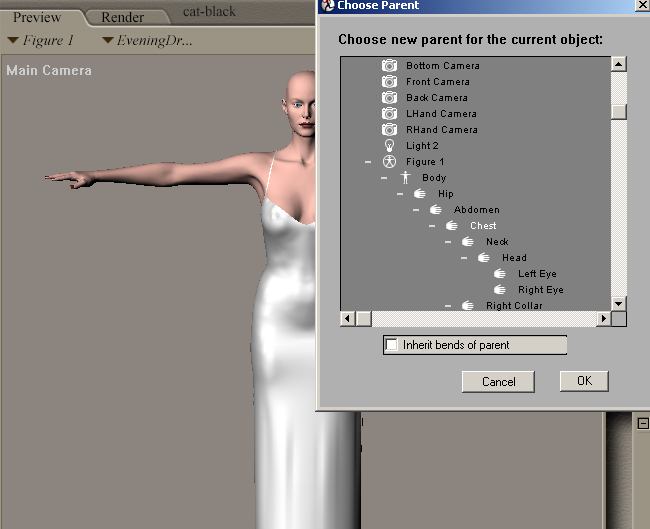
See that
funny little thing down at the bottom of the Poser screen? That is you
Animation Control Tab -
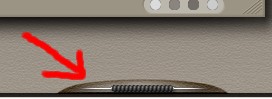
click it and it will expand. We want to move the bottom numbers to 30 so either do this by using the little arrow or by using the second button on the lower left which begins First Frame then End Frame, which takes you to end - in this case 30.
Now we want
to pose Vicki the way she should look with the cloth draped on her. Go to
wherever you installed the Pose included with this tutorial - or use one of your
own - and select it. We now have Vicki posed and waiting ![]()
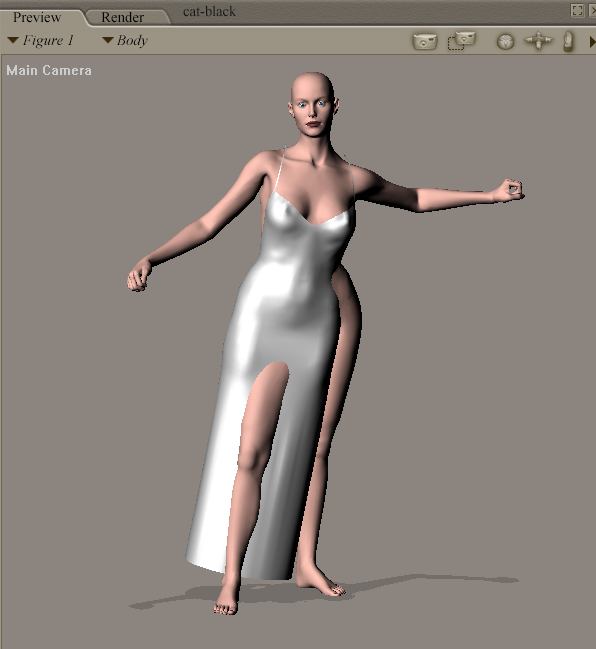
Enter the Cloth Room, and select New Simulation - begin with the settings here.
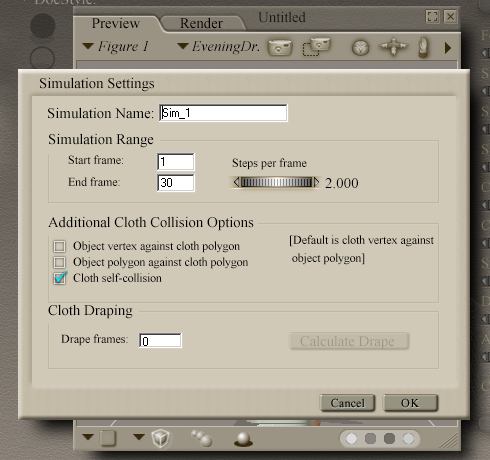
Move down to Clothify and press the down arrow and select Props and select EveningDress2 then OK.
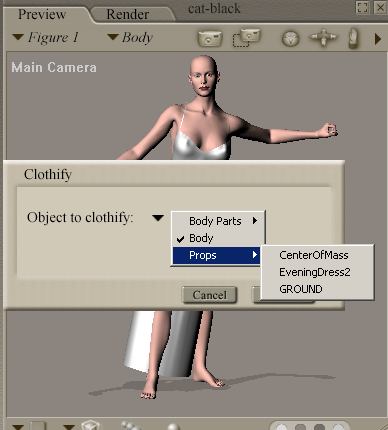
Select Collide Against and in this menu, press Add/Remove and select Figure 1

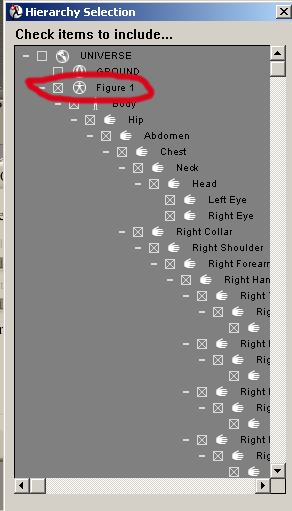
Ensure you check Figure 1 and that Universe and Ground are unchecked. Scroll down further to uncheck the dress and the bottom two items if you use P6. When finished, press ok.
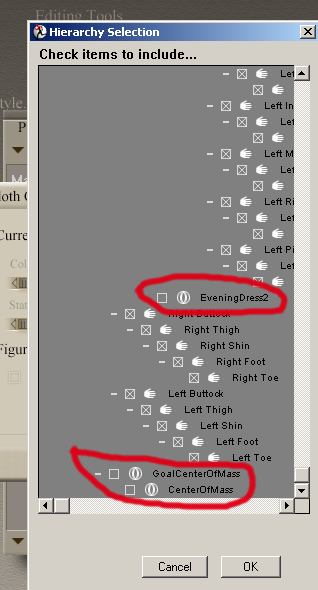
We are now ready to begin posing so press Calculate Simulation. This may take a few minutes but you should see the timer; eventually you will see it simulating each frame:
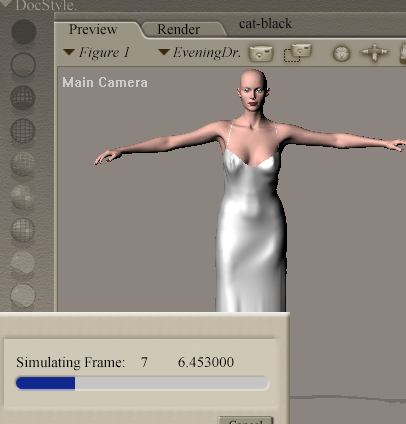
Wait until it finishes simulating, then you may turn back to Frame 1, add a nice texture to your figure and some hair, then return to Frame 30 and render!
Using the above pose file:

I Cleared the Simulation, Cleared the pose 30 and selected another pose, then pressed Simulate

I really enjoy working with Dynamic Clothing ~ hope you do too~
IMPORTANT!
Make sure you are at the last frame, select your clothing item and go to Object/Spawn Morph Target, which will save your dynamic outfit with a morph so the next time you clothe a figure with it, you only need to pose your figure in the same pose you used then turn the morph dial of your dynamic outfit to 1.000!!
Have fun!
Irene
since November 7/05