
A Simple Vue EcoSystem
We're going to work together to create a simple scene in Vue 5 Infinite, using our own Ecosystem, so let's begin!! I've kept the items added to the ecosystem very basic, for those who might be using the Demo version.
First off, with Vue open, add a Standard Terrain to our workplace. (Click on smaller image to view full size picture)
Double click on the terrain in the workplace and the Terrain Editor will open up:

We are going to reset it; this will show you how to create your own original terrains so click on Reset and the terrain will disappear and you will have nothing but a green screen....never fear, it will be back, better than ever. Click on Options which will open up Fractual Terrain Options:
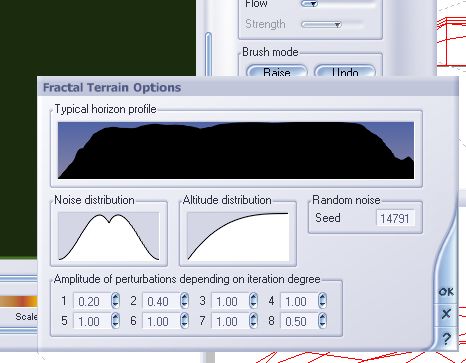
What we choose here will determine the shape of our terrain. Double-click on Noise Distribution - you can choose from a large assortment of profiles under each category but for now, let's choose Terrain Profiles and the 9th one as indicated here. Click on it and we come back again to the Fractal Terrain Options box, where we want to add an Altitude Distribution. You can play with these alot to find just what you want but for now, let's made it the same as the Noise Distribution.
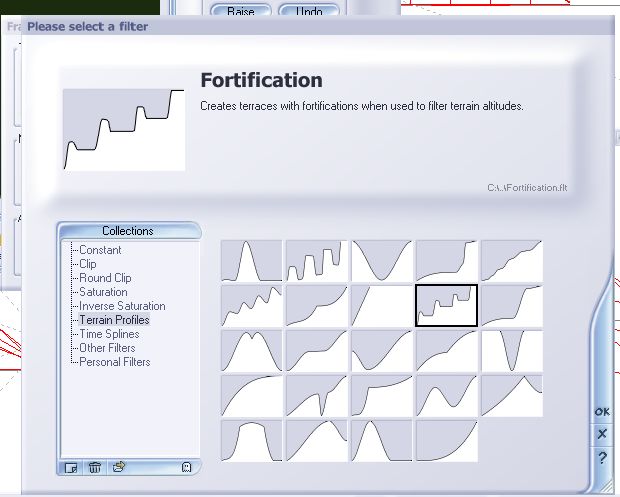
You can check how it will look while still in the Terrain Editor by clicking the little icon at the top:
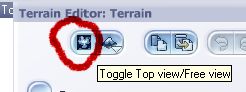
Once clicked, you will see what the terrain actually looks like:

We won't do it here, but If you move the bottom slider - Clip - if will erase the bottom; the more you drag it, the more it will erase. Try it now just for fun - when you drag it back, the bottom re-emerges! You can also Zero Edges, which brings the terrain down but don't play with that one, because once you do it, it doesn't return to the 'before' terrain.
Now that we have selected a terrain, we will move on. There are still lots of things you could do, by using the controls on the right such as Paint, Erode and Effects but that's for another day so click on ok and we are back in the workspace.
By clicking on the terrain, we can freely move it around, so that it looks how we wish it before the camera. Now's the time we will add our beautiful ecosystem to it, but first we will have to create it!
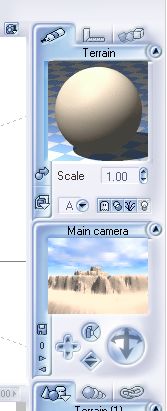
Double-click on the ball, which will take you to the Basic Material
Editor. Double-click the ball again and you will be in Collections -
choose Landscape and Grass:
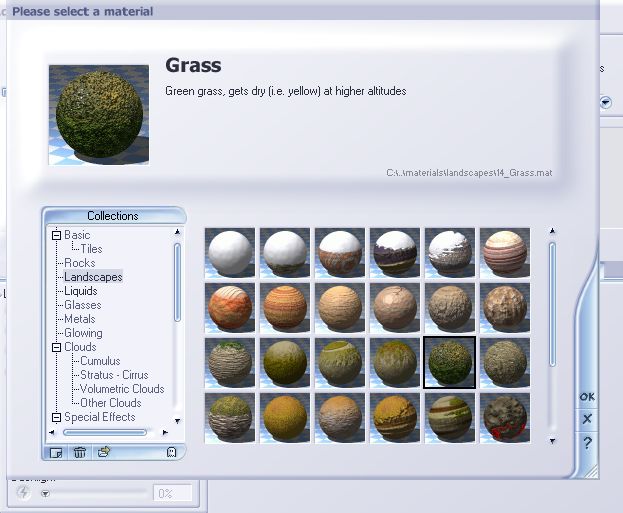
We are back in the Material Editor again but since Grass is a Mixed Material, there are now two balls at the bottom - Material One and Material Two. We are going to click on each of these and turn them into Ecosystems. Double-click on Material One and you will see this screen:
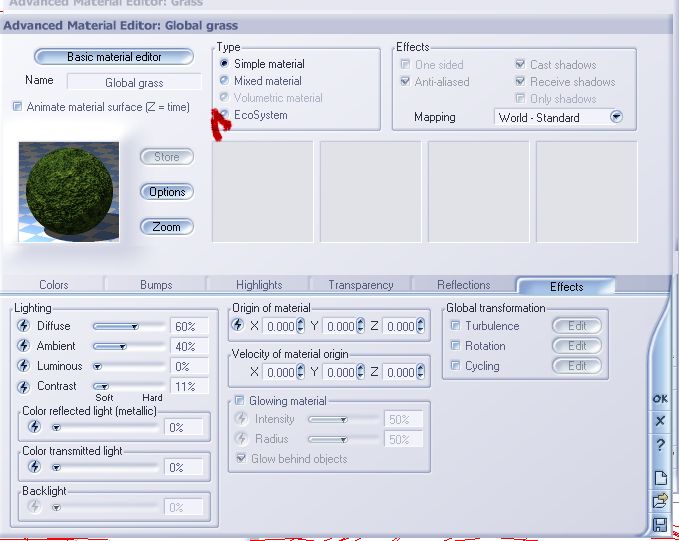 .
.
Click the EcoSystem - right away another menu pops down - here is where we will place items to help create our beautiful landscape.
Under General, click Add at the bottom...it will ask - Rock, Plant, or Object. We want to add plants, so select Plants. Vue will show your Plant Collection - the demo does not contain all the plants so just select whichever one you can. For the rest of us, select Carex, Select Density and drag it to 89 or 90. To see how it looks in our terrain, click Populate.
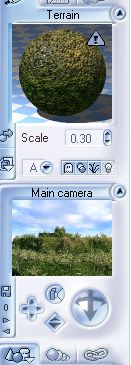
Wasn't that easy! Now, click okay and you should be back to the menu with two Mats. Now we want to select Material 2 so double-click on it, click Ecosystem and let's see what we can add to it! How about some rocks?
You decide...remember, you are not hemmed in by only using Vue items -

If, for instance, you click on Object, in the next menu, you could Browse to any folder on your computer, find a .obj file, a .3ds file or even a .pz3 file and load it, so this is quite a versatile feature.
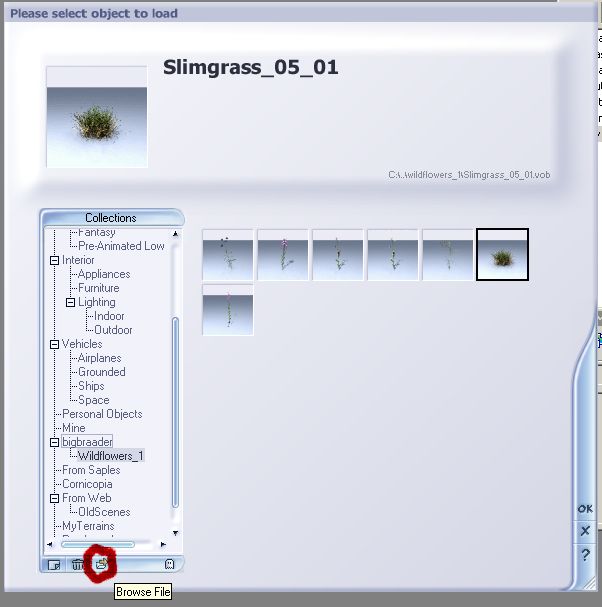
For right now though, we are going to go back one, so click on the x and you should be back in the Advanced Material Editor, with the Add function - press Add and select Rock and when they load, select the density to 65 then press Populate. Your image should look something like this:

By changing settings of the rock, the scale, or presence, I can change the size of the rocks, as well as the number. I can also push the rock more into the ground by using the slider in the Density tab, things you can play with to create your own.
We've only added two items but of course, you can add several more. If you download bigbradder's Wildflowers from Renderosity Free Stuff, and added one of them to Mat 1, you might have a terrain which looks similar to this:

Hope this little tutorial was of some help to you! Happy Vueing!
Irene aka
Irishmiss or Irish
Otober/2005
Please check my other Vue Infinite Tutorial - Into The Woods EcoSystem
Visitors since October 7/05